Main menu
Common skin conditions
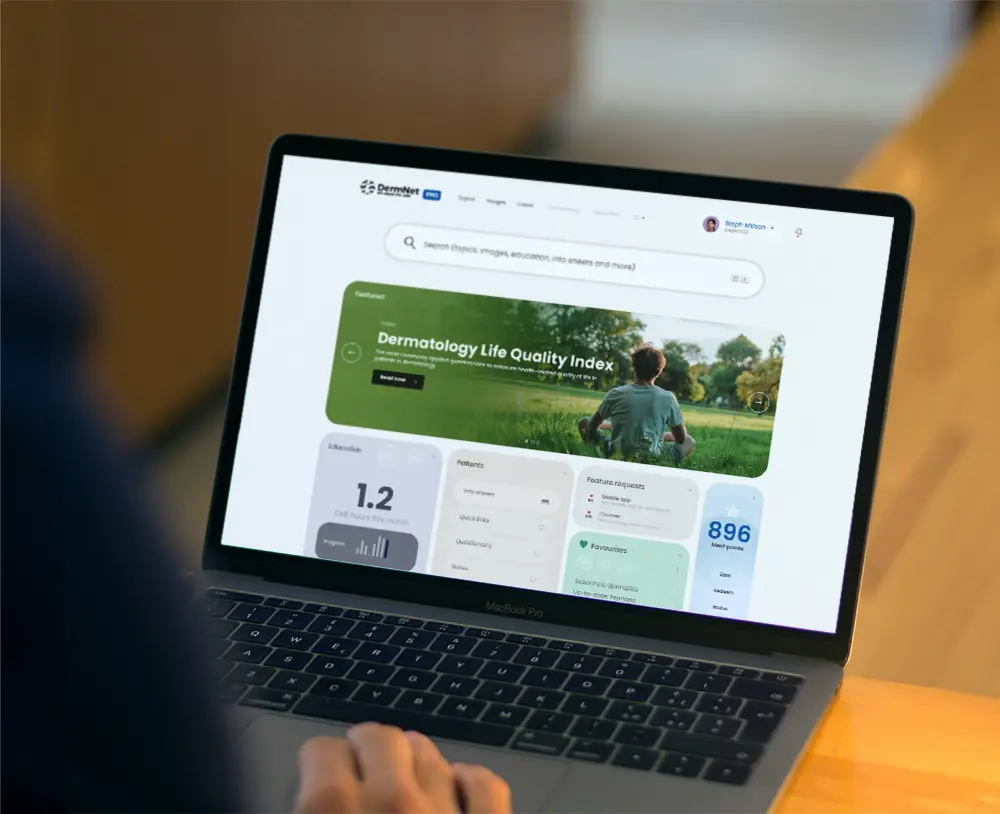
NEWS
Join DermNet PRO
Read more
Quick links
Image editing for referral
Created 2017.
Many images are adequate as they are. Others are better edited.
- Save a duplicate of the original as back up.
- Consider how to improve the image.
Editing options available depend on your platform and available software.
Preview for Mac
On a Mac computer, by default, clicking on an image opens up Preview.
Tools / Show Inspector
- Shows image information
- Shows file information
- Add keywords
Preview image editing options are:
Tools / Adjust colour
- Auto Levels are usually best
- Exposure and contrast may be useful if you didn’t adjust these on the camera
Tools / Annotate
-
This is used for pointing out something of interest
To crop the image, eg to place subject in centre of image or shrink background
- Tools / Rectangular selection
- Drag the rectangle to select part of the image
- Tools / Crop (or ⌘K)
After you have completed editing, save a resized version that has a width between 1200 and 2400 px, as a high-quality JPG file to be used for your referral.
Tools / Adjust Size
- Check Scale proportionally and resample image
- Type in the desired width in pixels
- Resolution is 72 pixels/itch for viewing on screen
PictureViewer and Paint on PC
Clicking on an image on a PC opens Windows PictureViewer by default.
Click on the edit icon. This opens the image in Paint by default.
Explore editing options.
- My version of Paint does not allowing zooming out below 100%.
- Image / Attributes is used to resize the image.
There are many better and free image editing programs available for download.
