Main menu
Common skin conditions
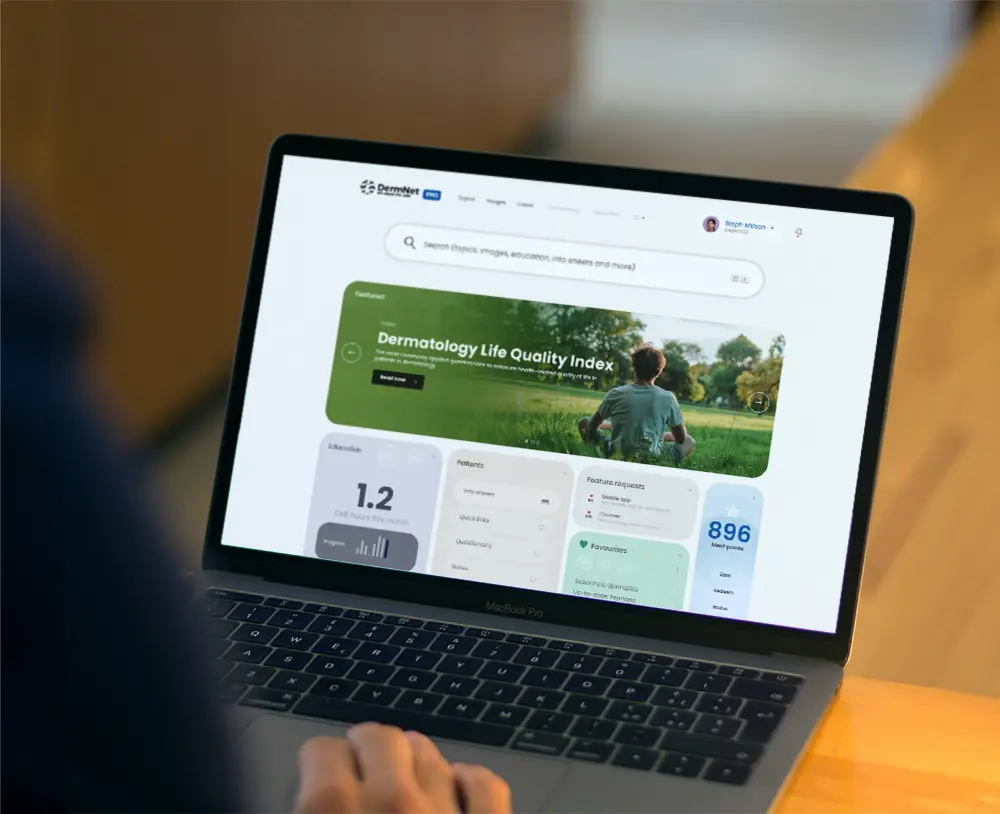
NEWS
Join DermNet PRO
Read more
Quick links
Security, saving and sharing images
Created 2017.
Smartphone
Refer to the guidance for save use of personal mobile devices provided by British Association of Dermatologists, Australian Medical Association and/or New Zealand Medical Association.
Medical image management apps
For secure transfer and storage of images, use a medical image management app.
This New Zealand designed app pairs with your PC via a secure server. Download the iPhone or Android app to your device, and install software on your PC (not Mac) or practice server. You type in image ID, eg NHI, take the photo with or without flash, and it disappears off your phone, gets renamed by ID+date, goes to the secure server, and lands in a folder on your PC, designated by the image ID. There is a MedTech 32 add-on that pops the images into the patient attachment folder. Pricing starts at NZ$10/doctor.
PicSafe is Australian designed. It includes patient consent, bar code scanning, and an audit trail. Image quality is better with a paid PRO version ($NZ14/mth) than with the free basic version. There are various options for image storage (including patient file with Enterprise version), or you can send encrypted images via email.
Not using a secure application?
Saving, backing up and sharing images on iPhone 6s (2016) is described here. Other methods and systems will apply to different models, software versions and devices.
Using iOS9:
- iPhone Camera app stores images in Photos app.
- Other camera apps may store images in Photos app or within a proprietary app.
Check security of your device:
- Go to Settings
- Select Touch ID & Passcode
- Type in passcode
Add a fingerprint:
- Follow directions on screen
- Check iPhone Unlock for using Touch ID
Change passcode:
- Select Change Passcode
- Type in old passcode
- Click on Passcode Options
- Select Alphanumeric
- Add ≥ 8-digit new passcode with small and capital letters, numerals and non-numeric characters
To backup images using iCloud Photos:
- Enable iCloud: requires AppleID
iCloud Photo Library automatically stores every photo and video you take in the cloud, and it gives you access to your photo library on your iOS devices, your Mac, and on iCloud.com.
For large collections, a small monthly storage fee is payable.
- Go to Settings
- Select Photos & camera
- Check iCloud Photo Library
- Go to Settings
- Select iCloud
- Confirm that Photos is on
- On a desktop browser, go to icloud.com
- Log in and select photos
- Confirm that your images are backed up
Note: “iCloud secures your data by encrypting it when it's sent over the Internet, storing it in an encrypted format when kept on server (review the table below for detail), and using secure tokens for authentication. This means that your data is protected from unauthorized access both while it is being transmitted to your devices and when it is stored in the cloud. iCloud uses a minimum of 128-bit AES encryption—the same level of security employed by major financial institutions—and never provides encryption keys to any third parties.”
Many other solutions are available, eg Dropbox.
To share an image on the smartphone:
- Select image in Photos or other app
- Click share icon
- Select sharing method.
You may be asked to select a size. Mail offers:
Small 320 x 320 px
Medium 640 x 480 px
Large 2016 x 1512 px
Actual size 4032 x 3024.
If your image is very clear and the diagnosis straightforward, 640 x 480 px may be sufficient (especially if you have low bandwidth or a small data plan). In general, the “large” size is preferred to allow the specialist to zoom in to see fine detail.
Uploading images to PC on SD card
Conventional digital cameras store images on a small card. The SD card is the most common type. The SD cards with high capacity are called SDHC.
Image transfer options include:
- Cable between camera and PC
- Card slot on computer
- Card USB adapter
Archiving options include:
- Camera-specific software
- Image archiving software
- Drag and drop to the folder of your choice
- Copy to the folder of your choice
Rename and keyword files
Image files are named in numerical order by the camera, eg IMG_0001.jpg. You need to use a reliable system so you can quickly search for any image by an ID number and by diagnosis (at least). Do not use the patient’s name or other personal health information that can easily be identified.
There are automated systems to rename files, and many different image archiving software programs that can achieve this. Your computer probably came with one installed. Free systems can be downloaded. Professional options include Adobe Lightroom and Phase One's MediaPro.
- At Waikato Hospital, we rename images thus: NHI-date-time.jpg
- Images are keyworded with diagnosis
Some cards have wireless capability and are labelled “Wi-fi”. You have the option of connecting these directly to your smartphone and to your desktop.
To share an image from a desktop computer
The electronic referral or website teledermatology system will have an option to add an attachment.
Find the version of the file you wish to use for the referral, and follow the instructions on the screen.
Other websites and resources
- Download: Sharing an iPhone image presentation - PDF file
- Download: Backing up iCloud Photos presentation - PDF file
- NZ Doctor article July 2015: consent, back-up, security. “Mobile is here to stay, but don’t let your patients’ pics go viral” – PDF
- UK GUIDANCE ON THE USE OF MOBILE PHOTOGRAPHIC DEVICES IN DERMATOLOGY — PDF
- Clinical images and the use of personal mobile devices – Australian Medical Association — PDF
- Clinical images and the use of personal mobile devices – New Zealand Medical Association — PDF
